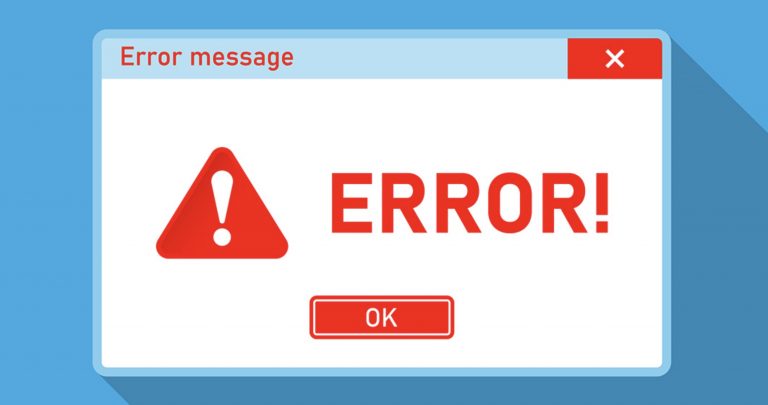Every computer and mobile device contains countless files that are filled with data, software code, and text. These files comprise the contents of the device, but in some cases, they can become damaged. When that happens, a file is corrupted, and it can pose a major problem for an organization. Companies that routinely transmit important files must prevent corruption, and to address the issue, you need to understand the following eight potential causes of corrupted files.
Story Stages
1. Fragmented Drives
Fragmented drives are one of the most common causes of file corruption. A drive becomes fragmented when there is an insufficient amount of contiguous space to accommodate larger file sizes. This causes files to sustain corruption because they are continuously being moved around, saved, and transferred until the contents of the file are eventually damaged. Regularly clearing out space on your hard drive and defragmenting your hard drive can effectively resolve this problem.
2. Non Secure Transmission
The non secure transmission of files is yet another potential cause of file corruption. This is especially true if your company regularly uses large file share tools that do not have adequate security features. It’s important to use a file sharing platform that offers encryption, global file locking, and automatic file versioning. Those features can keep shared files secure and prevent corruption that often occurs when non secure transmission methods are used; talk to local internet providers about the security of internet transmissions.
3. Incomplete Saves
Sometimes corruption occurs when you are saving a file to a hard drive. During that process, your computer will copy the file to its storage device, but if the device itself is damaged or corrupted in any way, the file in question will be, too. Companies can prevent this by transitioning to a cloud-based storage solution that is not susceptible to physical damage the way that a hard drive may be. Conversely, your company can invest in more secure physical storage solutions such as Solid State Drives (SSDs).
4. Malware Infection
It’s unfortunately true that many companies are becoming targets for elaborate malware attacks. According to the Cybersecurity & Infrastructure Security Agency, these types of malware are designed to maliciously encrypt files, damage applications, and impede companies’ access to data. In order to prevent an ongoing malware attack and infection, companies must be aware of potential warning signs, including slower devices, unusual activity, and unexpected messages. Malware is also a frequent reason why files randomly become corrupted with no other apparent cause.
5. Outdated Software
When is the last time you updated your company’s software? If it’s been a while, it’s possible that this could increase the likelihood of corrupted files. Out-of-date software is more likely to become incompatible with device operating systems, and when that happens, files can sustain corruption. Out-of-date software can also leave your company vulnerable to cyberattacks, which may also ultimately result in the corruption or encryption of files and loss of valuable data.
6. System Errors
System errors are another common culprit that can cause file corruption on a computer. If a device experiences a system error as a result of a faulty startup or hardware failure, for example, it can cause files to become corrupted when users try to access them after the error. If system error messages continuously recur, it’s important to address the issue so that it does not contribute to data loss and file corruption.
7. Power Outages
In some cases, if there is a power outage while you are accessing a file, that file may become corrupted as a result of the sudden outage. Although this is less common than many of the other causes of file corruption, it is still a significant risk for companies that regularly manage important files. The sudden loss of power can cause the computer to shut down, which in turn, will prevent the file from saving correctly. Investing in a surge protector can prevent this from happening and protect your workflow from being interrupted
8. Drive Removal
Finally, if you store your company’s files on a physical drive, you must be careful to remove the drive properly in order to prevent file corruption. If a drive is ejected improperly, or if files are not saved prior to ejection, it’s likely that they will become damaged as a result. Instead, you should safely remove the drive from your device by ejecting it within the computer’s control panel before you proceed to physically remove it.
Following these tips can help your company protect sensitive data and minimize the risk of file corruption. Be sure to follow important cybersecurity protocols, too, to prevent important files from potentially being breached.